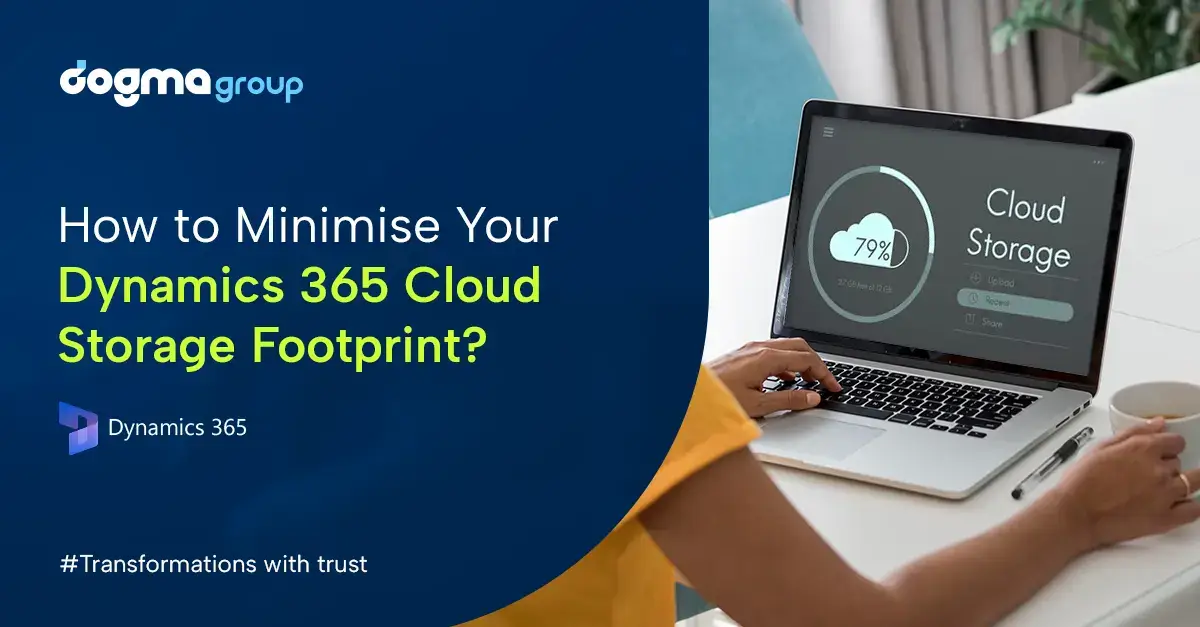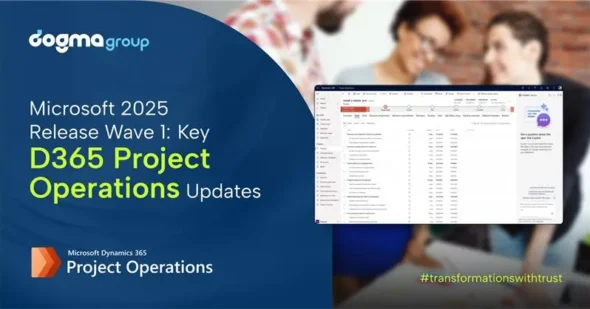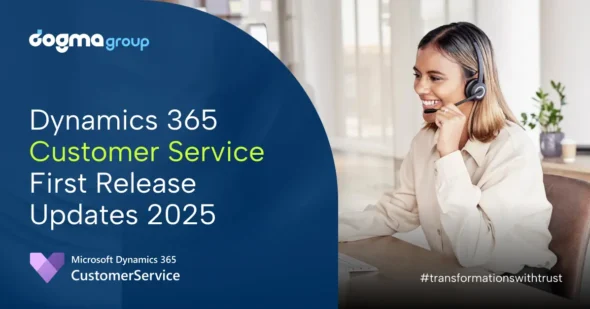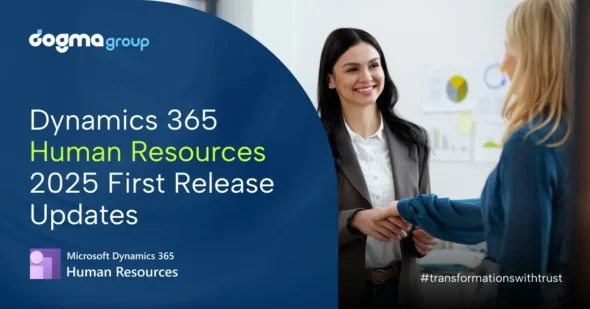Struggling hard to manage your Dynamics 365 cloud subscription bills?
Looking for ways to minimise your D365 cloud spendings and keep it under control?
You’re not alone! Many organisations end up with unexpected cloud bills for their Dynamics 365 apps for several reasons. Often, they overprovision resources or licences, continue with unnecessary sandbox and test capacities, and have poor visibility into how their users are using the cloud environment.
But what if we tell you that there are tips and tricks to improve your costs and minimise unnecessary expenses? Don’t you want to strike a perfect balance between your cloud usage and spending?
Allow us to explain how to reduce your cloud system footprint. But first, understand what your cloud footprint actually means.
Understanding Cloud Subscription Footprint
Cloud footprint simply means your recurring subscription costs that have become the norm for SaaS solutions. So, you typically pay the vendor either every month or every year based on your cloud licensing model. For most Dynamics 365 customers, it’s usually a monthly subscription model.
But that’s not all, this model also allows you to easily scale up or down monthly. This has been particularly helpful for our clients who have had either redundancies or temporary layoffs due to changing geopolitical and economic downturns. They were able to easily reduce their licence counts for a while or move users to a Team licence instead of the Full licence, resulting in massive cost-savings.
Do you not want to enjoy the same flexibility with your Dynamics 365 solution? Click here to talk to one of our experts to discuss your Dynamics 365 licensing challenges.
Note that Dynamics 365 offers you two cloud licensing models: Full Licence and Team Licence. While full licences come with complete access rights to the system, Team Licence typically provides read-only or limited access rights for users who don’t need full access to your core system.
You may also sometimes hold additional licences for other Dynamics 365 apps like Power BI or Power Apps. But some of your users who perform a simple set of tasks may perhaps not need full licences for these tools. Understanding these intricacies and choosing the best licensing model for your Dynamics 365 system can really go a long way into helping you efficiently manage your cloud footprint.
Besides Dynamics 365 licensing models, you also need to understand Microsoft’s cloud storage models.
With Dynamics 365, you get three distinct storage capacities:
- Database storage capacity: This is where most of your system data is stored so you need to consider the number of users plus the number of records you will have along with the volume of data per record.
- Files storage capacity: This storage capacity contains all your attachments and files.
- Log storage capacity: This is where your audit logs are kept.
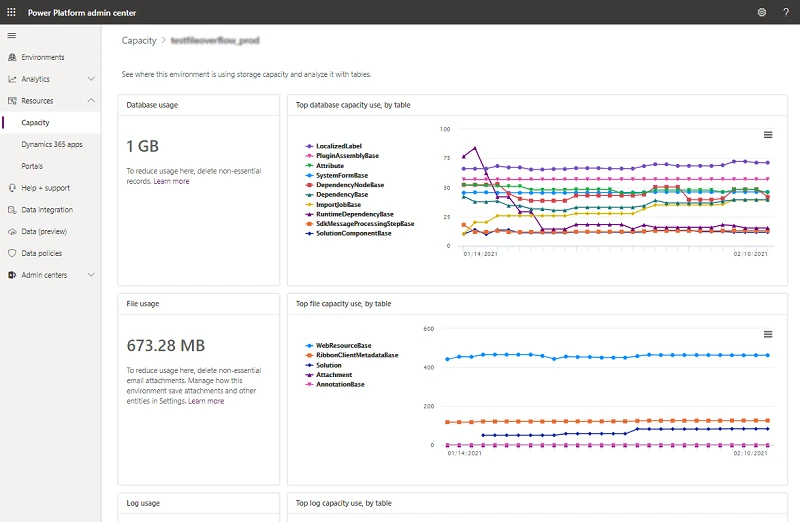
You get a 10GB core Database storage capacity plus an additional 250MB per user you have. While you can always buy additional storage capacity, but the cost will surely scale. This can be an important consideration, particularly if you have multiple instances that use your core storage capacity. For example, having multiple sandbox instances for development and training can consume your core storage.
Sandbox environments are definitely critical, of course! But each one takes up a minimum of 1 GB storage. And while Files and Log capacities are cheaper, you still need to manage them carefully since they also add up to the total storage footprint.
So how do you manage this and other potential challenges with reducing your Dynamics 365 footprint? Here’s our four-step strategy.

Five Steps for Reducing Your Dynamics 365 Storage Footprint
The standard practice is to review your situation regularly, at least twice a year. This is the key to avoiding common storage challenges. It helps you prevent your test and sandbox storages from getting out of control, for instance. You can, thus, regularly clean these unnecessary spaces after deployment and pre-emptively avoid storage redundancies and save costs.
Routine reviews also enable you to see a clear picture of how much and what type of data you’re using so you can plan your budget accordingly. But to really break it down into a simple, actionable approach, here’s our proven four-step plan to keep your Dynamics 365 storage footprint in check.
1. Audit and Licence review every 6 months
Like mentioned earlier, this is the key! At the least, review your users licence mix, their actual usage, and the increase in storage capacity for each Dynamics 365 instance. That way, you can stay updated about how much you’re using and what you can expect to be using in upcoming months. You can then adjust your usage and its cost as needed.
2. Archive Historical Data
You may also benefit from this data archiving strategy. Why not archive older data that you no longer use? That will help you free up more storage in your Dynamics 365 environment. Plus, you can also delete unused data and unnecessary emails using a predefined bulk deletion job or remove notes with attachments using Advanced Find.
3. Monitor Your System Usage
This can be tricky if you’re doing it on your own. But don’t worry, we have developed a number of report templates for Dynamics 365 apps that are configurable and support Power BI. Talk to our experts for personalised consultation regarding what you should be monitoring and how. We will do the heavy lifting for you so you can focus on your core tasks while we figure out how your Dynamics 365 storage is being used.
4. Review sandbox number, size, and purpose
Answer these questions! Do you need all your test migration data? Are there redundant sandbox environments for testing? The goal is to track and reduce unnecessary sandboxes since each one can occupy at least 1GB. You can always delete your unwanted or unnecessary sandbox environments to free up more Dynamics 365 storage, reducing your capacity usage significantly.
5. Review Your Microsoft Licences with Your Partner
Focusing on your core business while reviewing your Microsoft licences can be distracting. So why not seek trusted advice from your partner. We help our customers spend smartly on their Dynamics 365 storage by reviewing their systems and moving users from Full to Team licences where possible. After years of helping our clients do the same, we have perfected our approach, which takes little effort while ensuring huge savings: over £60 per user per month!
So, let’s develop a plan to ensure that you optimise your storage usage while reducing your cloud subscription footprint.
What’s Next?
With over 600+ happy clients and nearly two decades of experience implementing Microsoft technologies, we can ensure the most efficient usage of your Dynamics 365 storage. Not only can we help you review and understand your storage footprint but also enable you to actively minimise unwanted and avoidable subscription costs. That way you can unburden yourself so that you can focus on your core business instead of actively tracking your cloud usage and costs. So how about getting in touch with us today!