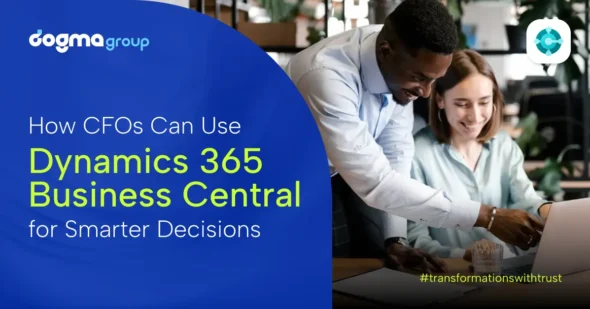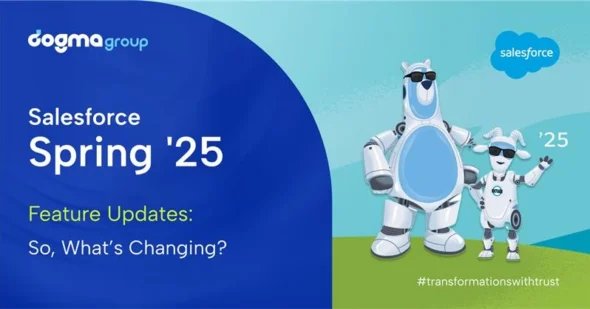Author: Sandesh Wagle
If your business is looking to adopt or has recently upgraded to Dynamics 365 Business Central, then these shortcut keys will make your job easy and more productive.
In this blog, we have listed some of the shortcut keys that might help you to work in D365 Business Central:
- Form shortcuts
Form shortcut works while creating any kind of form like customer account, sales invoice or any type of customer details. Below is the list of Form shortcuts you can use:
Alt+N=Create a new record
Alt+Del=Delete a record
ALT+F9=Delete a record
Alt+S=Save record
Ctrl+S=Save record
Ctrl+Shift+F5=Undo changes to record
Shift+F5=Data refresh
Alt+Shift+F=Move to the Filter box
F2=Toggle edit mode
Ctrl+ ‘=Perform an action (find a button)
Ctrl+Shift+ A=Attach a document
Ctrl+Shift+E=Export to Excel
Esc= Close the navigation list on Details form (with focus in the navigation list)
Filtering shortcuts
Filtering refers to a wide range of strategies or solutions for refining data. The data is refined into simply what a user needs, without including other data that can be repetitive, irrelevant or even sensitive. The below shortcut key is used to filter the data:
Ctrl+G= Open grid filtering for the current column
Esc= Close grid filtering for the current column
Ctrl+F3= Open the Filter pane (or switch focus between the Filter pane and the main form if the Filter pane is already open)
Esc= Close the Filter pane (with focus in the Filter pane)
Ctrl+Shift+F3= Open advanced filtering/sort
*= “Contains” wildcard useful in Filter box
Navigation shortcuts
Use navigation shortcut to plan and follow a route. The following shortcut shows the navigation to the entity that exist in Dynamic 365 Business Central:
Alt+Shift+Home= Go to the dashboard
Alt+Shift+F1= Go to the navigation bar
Alt+F1= Go to the navigation pane
Shift+F= Favorite/un-favorite a form (with focus on a form in the navigation pane)
Ctrl+Shift+O= Go to the company picker
Ctrl+/= Go to navigation search
Alt+G= Go to navigation search
Ctrl+? = Open the help pane
Alt+Shift+T= Open the trace parser
Grid shortcuts
A grid is a pattern of straight lines that cross over each other, forming square. Here in Business Central while working with tables you can use the following shortcut keys:
Page up/Page down= Go to the next/previous page of data
Down arrow = Create a new row at the bottom of the grid
Ctrl+Shift+M= Select or clear all rows
Ctrl+Home= Move to the first record
Ctrl+End= Move to the last record
Form navigation shortcuts
Navigation form is a simple form that contains a Navigation Control. This is a great addition to any desktop database. The below shortcuts help while working with Form navigation:
Tab/Shift+Tab= Move to the next/previous field
Space bar/Enter= Expand a FastTab (with focus on the FastTab header)
Alt+0= Collapse the current FastTab
Ctrl+Shift+G= Switch to grid view
Ctrl+Shift+D= Switch to details view
Ctrl+Shift+H= Switch to header view
Ctrl+Shift+L= Switch to lines view
Esc= Close the form (click Back)
Input control shortcuts
Use input control shortcuts to ensure that transactions are properly authorized before processed by the computer, accurately converted to machine readable form and recorded in the computer. Ensure that data files and transactions are not lost, added, duplicated or improperly changed, and that, incorrect transactions are rejected, corrected and resubmitted on a timely basis.
D+Tab= Enter the session date in a date field
T+Tab= Enter the current date in a date field
Ctrl+A= Select text in the current field
We have just summarized some of the shortcut keys you can use while working in Microsoft Dynamics 365 Business Central.
Do subscribe to our blog for the latest information to be delivered in your inbox. If you want to know more on how you can use Business Central for your business, Contact us today for a no-obligation consultation on 01296 328 689. Or email us at info@dogmagroup.co.uk.