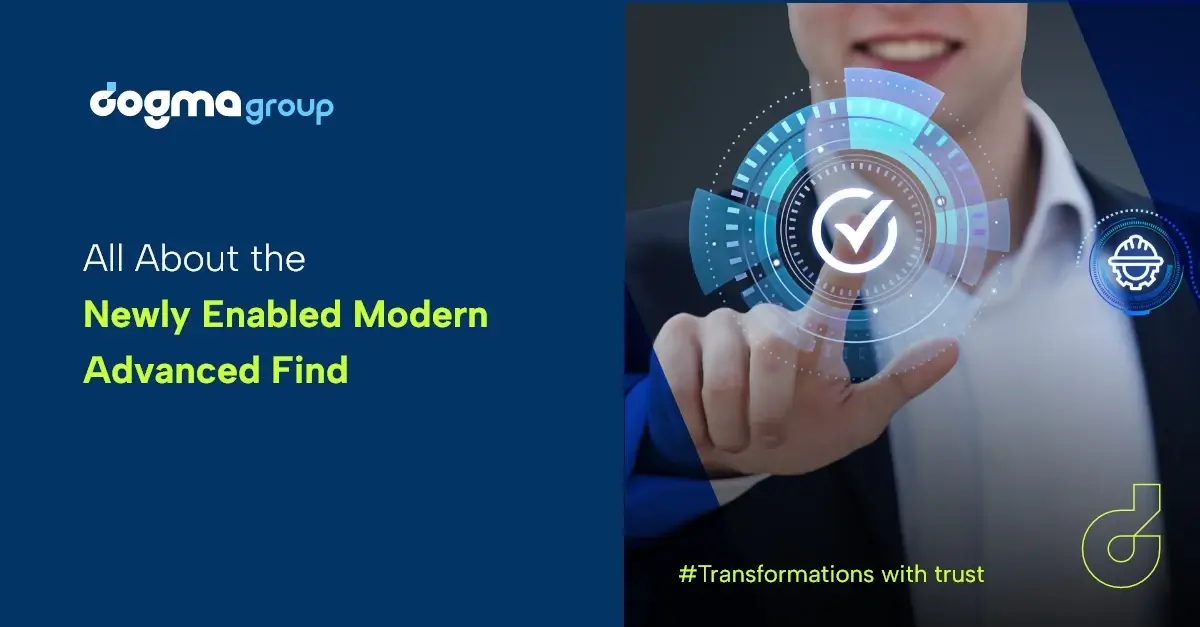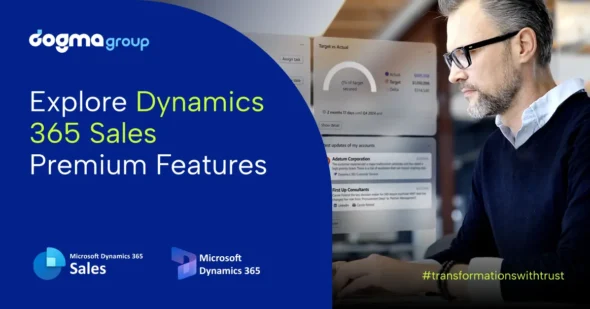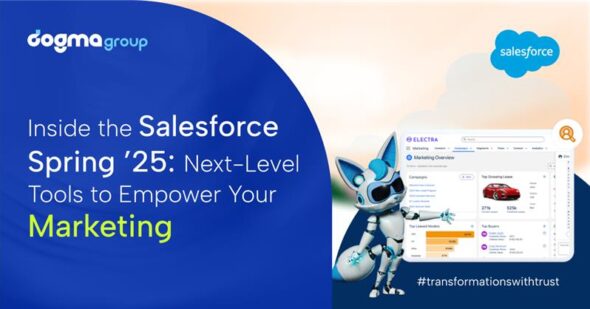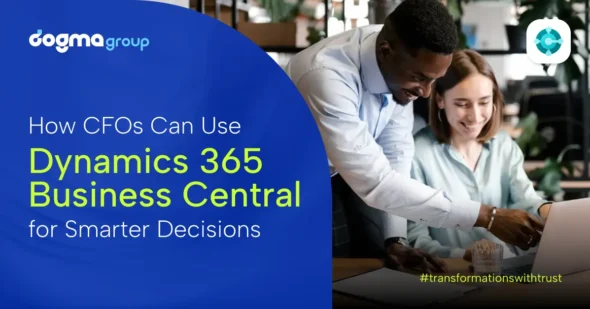Modern Advanced Find experience has now been activated and before you move to the process, you may want to know how Advanced Find works.
We will go over what’s new in this update. It’s an essential change for anyone who uses Advanced Find. Microsoft 2022 Release Wave 1 has added a new experience for managing views and running advanced queries.
Modern Advanced Find replaces the (legacy) Advanced Find interface for Dynamics 365 Modules and Model Driven App, which has been around since almost the beginning of Microsoft CRM. Many users found it difficult to use the legacy interface, which was slower. With Modern Advanced Find, you will find a changed UI that gives you the best user experience.
Here are different ways to use the advanced find experience:
1. Dataverse search enabled modern advanced find
Dataverse Search is now the default search tool across tables and rows if you are in a cloud environment.
A search box will appear at the top if your Power Platform Administrator has enabled the Dataverse search.
To get a selection of tables to choose from, select the Dataverse search box (without entering any search terms) and perform an advanced filter search for rows in a table. Now you get the option to search for rows in a table using advanced filters and these users get to select the appropriate table.
Be sure that you update the Dynamics module, as the search might not reflect all the tables in your environment.
2. Dataverse Search Disabled Modern Advanced Find
If your administrator has not enabled Dataverse search, this is applicable. You will notice the Search and Advanced Find buttons on the command bar. As you select the Advanced Find button, you can see the list of tables to choose from.
After that, you need to select a table and choose Continue to access the table. However, there are some criteria; the tables in the filter must be part of the model-driven app, should be enabled for United Interface and should be valid for the advanced find.
This will lead you to the table’s grid page, with the default view for the table selected and the rows displayed in the read-only grid. You then reach the Edit filters panel, which allows you to filter data on that table.
3. Use of Views for Modern Advanced Find
Modern Advanced Find allows you to create and manage views directly from the view selector. You can change and reset the default view directly from the view selector.
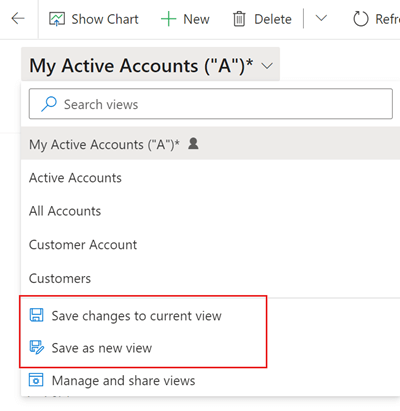
Apart from updating existing views and saving new views, you will get new personalisation options on the view list. You can share, hide, rename, and delete views.
For this, you can select Manage and Share Views in the view selector.
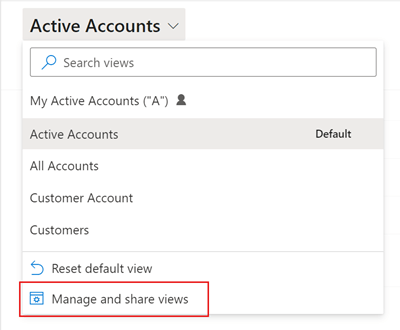
Then you need to select the view commands and go on with choosing your option.
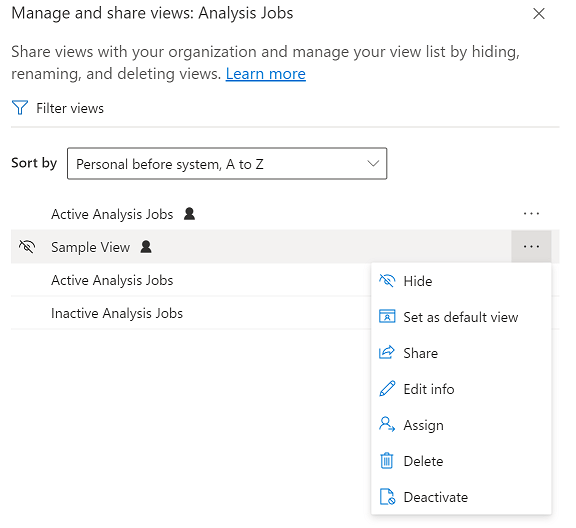
Besides that, with the Modern Advanced Find, you can make the default view and reset default for that table across all model-driven apps in the environment. Also, share your view with other members of the organisation, delete the view on personal views, and deactivate or activate the view with the Modern Advanced Find.
If you want to know the functionalities in detail, check out this link for more info: Create and manage personal views on a grid page.
4. Hide view using modern advanced find
In addition to updating existing views and saving new views, modern advanced search adds new personalisation options to the view list.
This is quite useful when enabling a new A-Z sort control across all list views. The users needed to have numerous views on some entities in the legacy Advanced interface, which consumed time to get the correct view after navigating these lists. With this new update, you can hide views in the view selector to personalise the list and reduce clutter.
However, you should keep some things in mind:
1. When you hide a view, it’s hidden from that table’s views in all model-driven apps on all devices.
2. If the view is shared with you and other team members, it only hides the view for you. It’s not hidden for everyone else who has access to the view.
3. You can hide your personal views by default. You can hide system views only if the administrator has allowed it.
4. You can’t hide a table’s default view. If you want to hide the default view, set another view as the default first.
5. You can’t set a hidden view as the default view for a table.
To hide a view, you need to select Manage and share views, hover over the view and select Hide then select Apply.
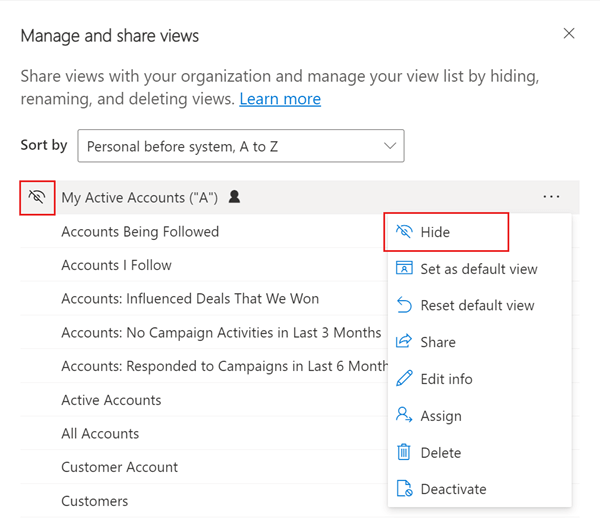
Similarly, if you want to restore a hidden view, you need to select the ‘Manage and Share Views, hover over the view and select Show and select Apply.
5. Modern Advanced Find using Filters
You can now pick Edit Filters from the list view in Modern Advanced Find. The advanced filter panel will appear. When you apply, the name of the current view will have an asterisk to indicate that modifications have been made.
With the Modern Advanced Find, you will also be able to edit the current view or create a new view by changing these query words by clicking Edit Filters from a list view.
Choose the option to save changes to the current view in the view selector. The view selector may also save these changes as a new view. Once changed, the name will appear in the current view.

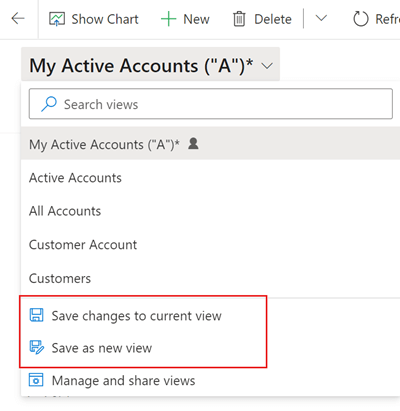
What’s Next?
This blog has shared a few significant updates of Modern Advanced Find. To know more about newly enabled ‘Modern Advance Find’, follow these links: Advanced find – Power Apps | Microsoft Learn and Create and manage personal views on a grid page – Power Apps | Microsoft Learn.
Also, please share your experience after using the Modern Advanced Find. Don’t hesitate to contact us at01296 328 689 or email us at info@dogmagroup.co.uk.