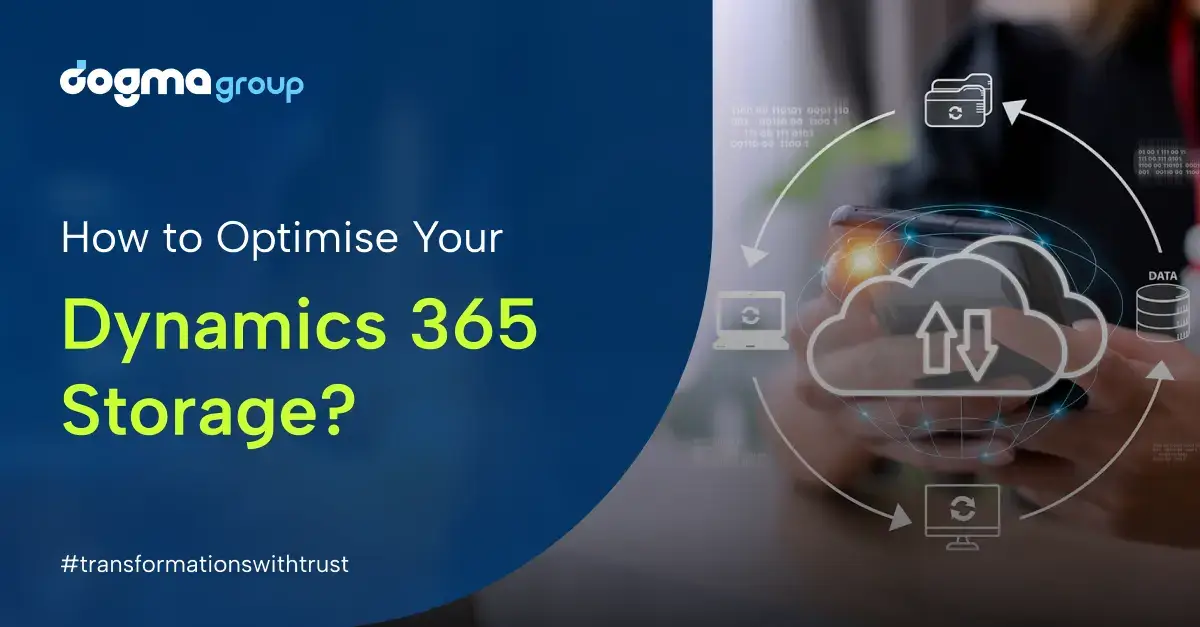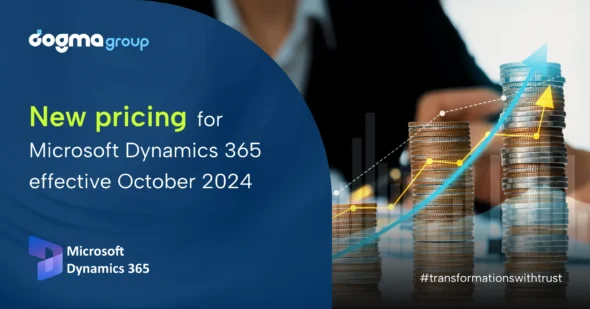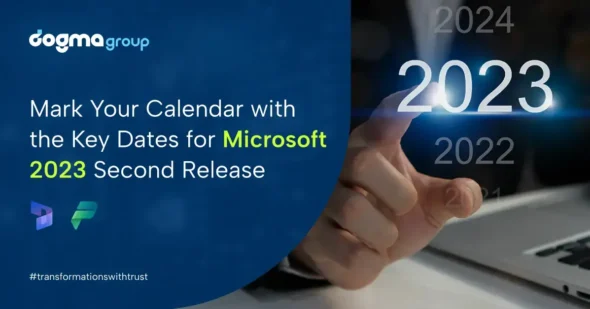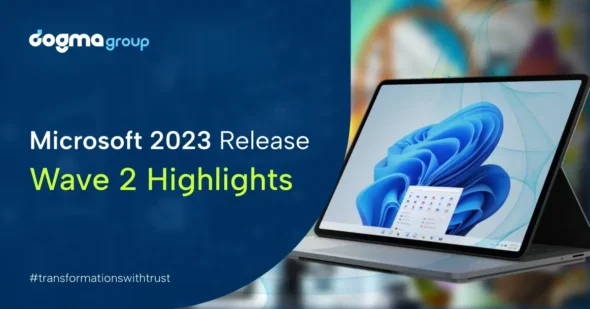Running out of Dynamics 365 storage capacity and need trusted advice for Dynamics 365 storage mangement?
After years of use, it’s not uncommon for organisations to come across many challenges with managing their Dynamics 365 storage. When businesses scale, they go on capturing more and more data in Dataverse, thereby eating up their available data storage capacity in Dynamics 366 tenant.
For most businesses, the quick fix is to buy more cloud storage—quite naturally! But we don’t recommend that unless absolutely necessary. That’s because the add-on storage capacity can be expensive and less sustainable due to their high recurring costs.


But what if you could properly plan to optimise the usage of your Dynamics 365 data capacity? What if we told you there are ways to minimise the need for additional storage capacity in your Dynamics 365 tenant?
Continue reading this brief guide for a three-step approach to make your Dynamics 365 storage management effective and inexpensive. But before that, get a quick overview of what the Dynamics 365 storage model and policies look like and how they impact your storage usage.
Understanding Dynamics 365 Database Storage Limits
After Microsoft introduced a new storage model in April 2019, this is what the Dynamics 365 storage capacity looks like:
- Dataverse Storage for Database
- Dataverse Storage for Files
- Dataverse Storage for Logs
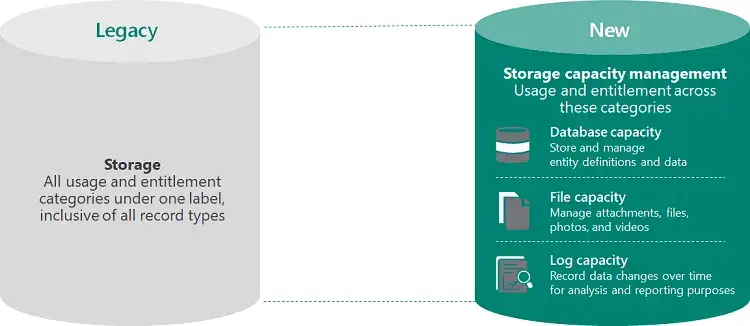
1. Database Capacity
This is a transactional database that stores and manages data like accounts, activities, contacts, workflows, fields, and entities. By default, the company subscription comes with 10GB of storage with an additional 250MB for each licensed user. When you exceed this storage, you can add more capacity in 1GB tenant-wide increments of £33.91 per GB per month.
2. File Capacity
This capacity stores attachments in notes or emails in Dynamics 365 and Power Apps, including documents, images, videos, PDFs, slides and spreadsheets. You receive 20 GB of total storage and 2 GB of additional storage for each licensed user. Should you need extra capacity, it is available at £1.70 per GB monthly at 1GB increments.
3. Log Capacity
This storage capacity records changes in table and column data over time. You need these change logs for analysis and reporting purposes and to meet your auditing, compliance, and governance needs. This capacity totals 2GB with no extra storage for individual users. If you want more of this storage capacity, you can avail it at £7.50 per month per GB in 1GB increments.

How to Check Your Dynamics 365 Storage Capacity?
To check your current subscription storage in Dynamics 365, your system admin can go to the Power Platform Admin Center. It notifies you for the first time when your storage limits reach 85% and for the second time at 95%.
Once you’ve reached your storage limits, the system triggers a final notification. After that, certain system functionalities stop working. The implications of data capacity overage halt:
- Restoring and copying an environment
- Creating and recovering an environment (requires minimum 1GB capacity available)
- Adding any Dataverse database to the environment
- Converting a trail to a paid environment (requires minimum 1GB capacity available)

Implications for Your Organisation
Besides these functional restrictions, there is also a financial implication of exceeding storage capacity. For instance, if your Dynamics 365 storage exceeds by say 10GB, you could be looking at an additional subscription cost of approximately £300 per month or about £36,000 per year.
Expanding your Dynamics 365 storage capacity as it runs out doesn’t seem like a good plan now, does it? It really is not, and that is precisely why reviewing our clients’ storage situation is a key focus area in our quarterly client reviews.
We encourage proactive storage management for Dynamics 365 so that our clients can easily avoid unexpected subscription bills. You can also do just that with the help of our experts if you’re running out of your Dynamics 365 data storage.
Alternatively, you could take action yourself by following these proven tips and tricks to optimise your storage situation.
Taking Action: Three Essential Steps
For optimised Dynamics 365 storage managment, we adopt a 3-step approach. It provides quick wins for our clients with its simplicity and effectiveness.

1. Environment Audit
Start by evaluating the number of environments in your tenant. Navigate to the Storage Capacity overview in the Power Platform Admin Center, where you’ll find a Summary tab and a Dataverse tab displaying each environment. Ascertain the importance of each of these environments for your business and evaluate the possibility of recreating some of them using a reduced minimal dataset. In most cases, it is unnecessary to have a complete duplicate of your live or production data once you have transitioned to the live stage. Often, reverting to populating the sandbox with a minimal dataset can save a lot of storage capacity.
2. Quick Data Review
Perform a thorough review of your data in order to detect any redundant or duplicate information. An instance of redundant data may involve pending tasks associated with users who are no longer work for your organisation. Evaluate the ongoing relevance of these tasks and decide whether they should be reassigned to other users. It is essential to consider the guidelines outlined in the Data Retention Policy to ensure compliance with GDPR regulations. Make a clear distinction between core data (such as accounts, contacts, opportunities, and cases) and transactional data (such as activities and emails). Decide on the next nest step for managing redundant data, whether it requires deletion or archiving, But here’s an even better and less risky move— seeking advice from a trusted Dynamics 365 partner, like Dogma, before implementing any significant modifications.
3. Run Environment Reports
You can access environment details and observe the top 10 entity usages (now referred to as tables) through the Power Platform Admin Center. To effectively interpret this analysis, it is common to seek external consultancy. It is recommended to consult with your Dynamics 365 partner in order to comprehend the implications and decide on suitable actions. Actively managing your storage requirements can be achieved by consistently reviewing this data.
Considering Application Expansion?
When broadening your array of Dynamics 365 applications, it is of utmost importance to take into account the implications on storage capacity. It’s worth noting that storage capacity is determined by user count rather than the number of applications in use. For instance, the addition of Dynamics 365 Marketing does not directly augment database storage capacity, but it may have an impact when conducting email campaigns and customer journeys. It is advisable to integrate considerations of data retention into your initial planning phase.
This Should be Your Long-Term Strategy!
Alongside the aforementioned immediate measures, there are also enduring strategies to take into account. It might become imperative to allocate funds for augmented subscription expenses to meet expanding data requirements. That’s precisely why it’s crucial to tackle this matter in a proactive manner and allocate the budget accordingly instead of grappling with unforeseen escalations in costs and challenges with Dynamics 365 storage management.
Plan Ahead!
When it comes to storage management, it is prudent to plan for the future implications. It is essential to anticipate the growth of your organisation’s database and user base and allocate a budget for additional subscription costs. By taking proactive steps, you can effectively address these challenges and prevent any unexpected setbacks.
To summarise, maintaining efficient storage management in Dynamics 365 is vital for cost optimisation and seamless operations. Conducting audits of your environment, reviewing data, and generating comprehensive reports allow you to take charge of your storage requirements. What helps even more is collaborating with our Dynamics 365 experts to adhere to industry best storage practices and allocate resources accordingly to ensure sustained success in the long run.